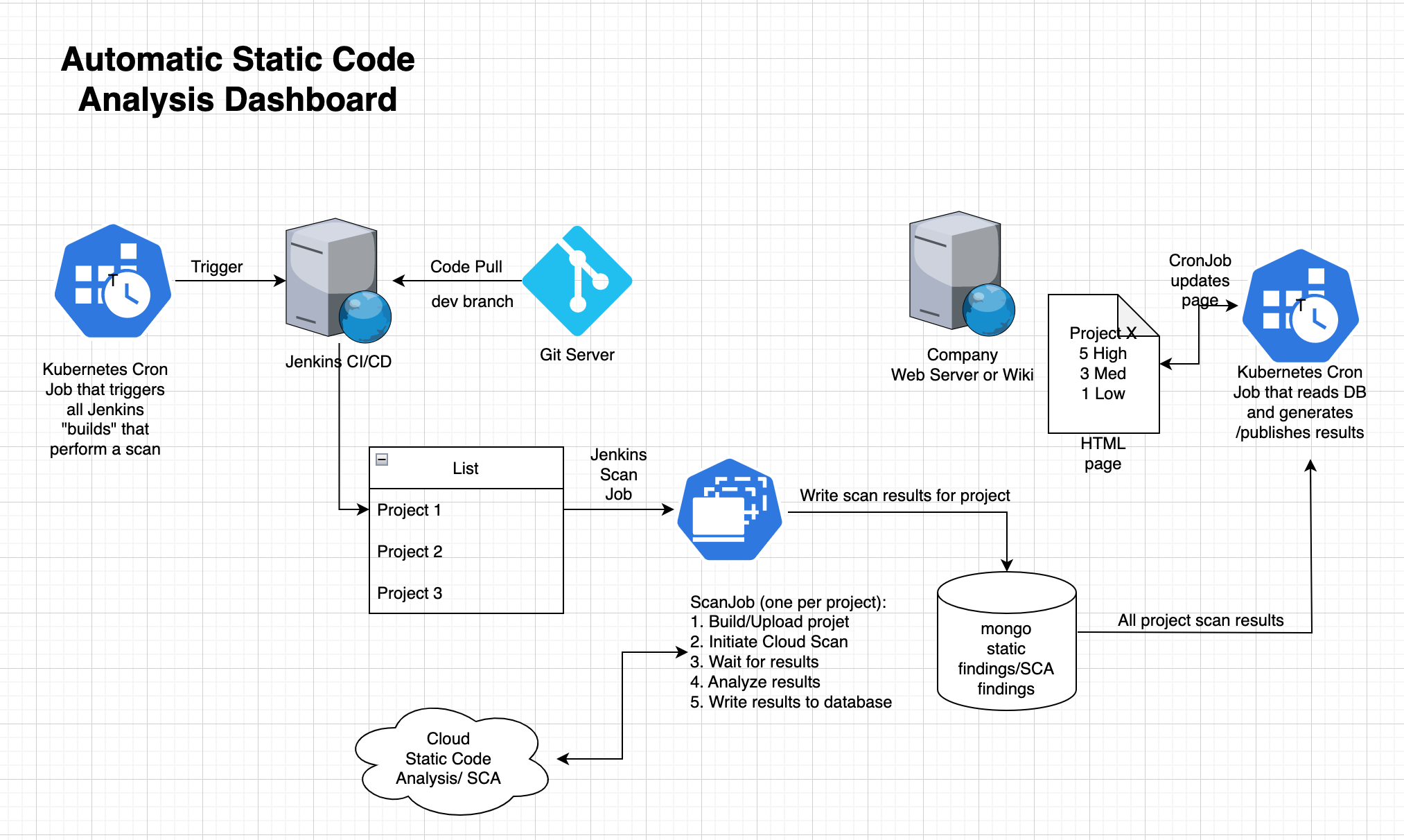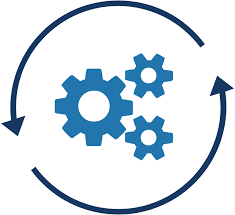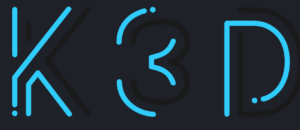
Prerequisites for running K3D
I chose to run k3d on a linux OS — in my case I run arch linux (which is harder to install than Ubuntu), but any flavour should work. So install the OS on bare metal, as this will remove complexities with virtualization. Generally
- Install base OS, you don’t need a desktop UI XWindows setup, terminal access suffices. Not having UI will reduce bloat, be more secure, and reduce CPU/resource use.
- Configure network, its best to have an ethernet connection directly to your router.
- Configure Disks/Partitions.
- Setup non-root user.
- Install basic utils & add non-root user to sudo group.
top-level packages, install each with sudo pacman -Sy git base-develop dhcp dhcpd systemd-networkd networkmananger apt-transport-https bc bind-tools ca-certificates curl curl dhcpcd dialog dnsutils docker exa expat expat fail2ban figlet gettext ghc-static git-lfs gnupg2 gptfdisk groff iproute2 jdk-openjdk jdk-openjdkn jq jre-openjdk less libcurl-gnutls lsusb mc neofetch net-tools netctl ntfs-3g openssh openssl python python-pip python-pipx python-software-properties rsync sudo tmux top ttext unzip usbutils wget zip zlib zsh-syntax-highlighting
- Optional but useful – configure zsh/oh-my-zsh.
- Install kubectl , make sure to pick a version that is compatible with k3d, currently at 1.27.
- Install Helm, instructions are here.
- Make sure docker is installed (its in the list above), and make it work without sudo.
- Install the k3d command line tool according to the github project instructions.
Creating a k3d cluster on the target machine.
Run this command to create the cluster with load balancers, and two agents and one server. Exposing the api port locally allows you to contact the control plane from a different machine
k3d cluster create k3d-cluster \
--port "80:80@loadbalancer" \
--port "443:443@loadbalancer" \
--agents 2 \
--kubeconfig-update-default \
--servers 1 \
--api-port 6443:6443
Note that this will overrwite any existing ~/.kube/k8s-kubeconfig.yaml, potentially containing info you want to keep. The k3d github site has more info on running and installing k3d, but the above should work.
At this point, kubectl should work, and the command
kubectl get ns
should return a list of namespaces on your new cluster.
Next steps
We now have a cluster, it will need a bit of configuration to be useful, before we try to install wordpress. But before that a bit more wireless router port-forwarding and dhcp server magic is needed to make sure incoming traffic makes it to your new server.